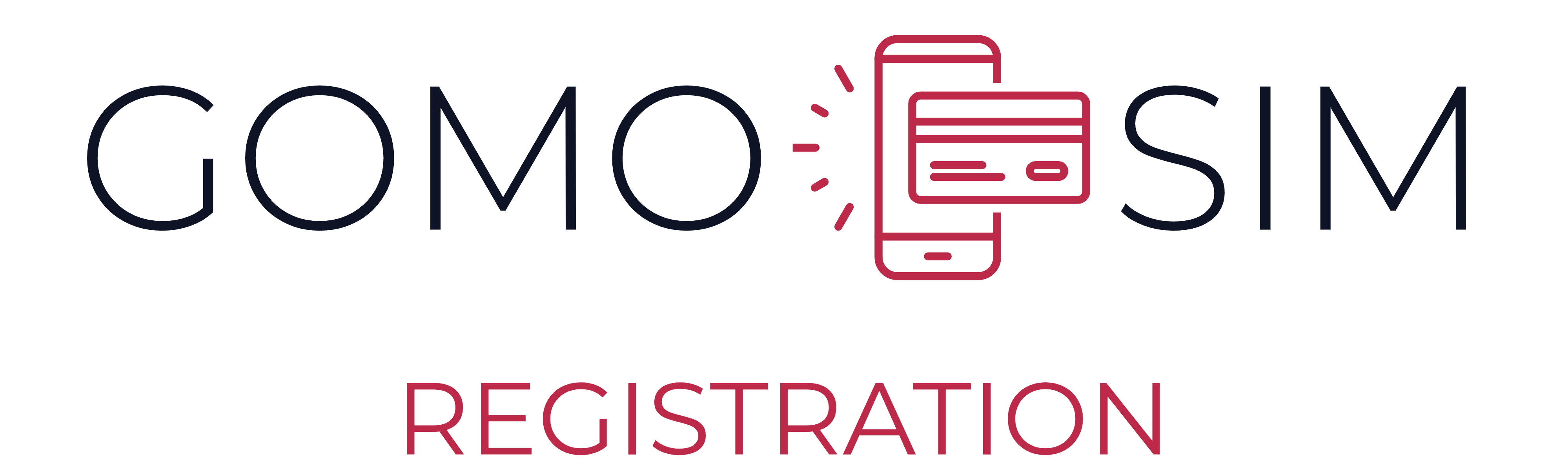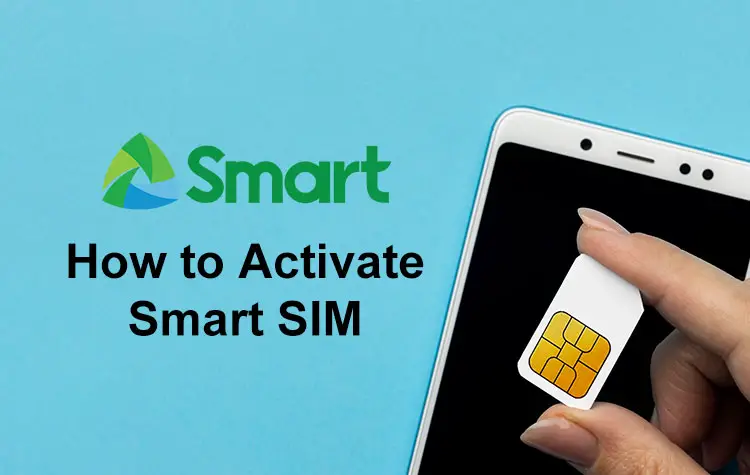
Smart Communications is one of the leading mobile network providers in the Philippines. If you’ve recently purchased a Smart SIM, follow this comprehensive guide to load, activate, and start using your SIM effectively.
Step 1: Insert the Smart SIM into Your Device
- Power off your device. To avoid potential issues, always turn off your phone or gadget before inserting the SIM card.
- Locate the SIM card slot. Most smartphones have a tray on the side or back for the SIM card. Use a SIM ejector tool (or a pin) to open the slot.
- Insert the Smart SIM. Align the Smart SIM with the designated shape in the tray and slide it back into the device.
- Power on your device. Once the SIM is inserted, turn the device back on.
Step 2: Activate Your Smart SIM
Most Smart SIMs activate automatically when inserted into a device. If activation doesn’t occur, follow these steps:
- Dial the Activation Number:
- Open your phone’s dialer and call 1515 or dial *123#. This prompts Smart’s system to activate your SIM.
- Follow the Instructions:
- Listen to or follow on-screen prompts for completing activation. It may involve confirming your number or enabling certain services.
- Restart Your Device:
- After activation, restart your phone to ensure it connects to Smart’s network.
- Check Signal Strength:
- Look for signal bars at the top of your screen. If the network isn’t detected, go to your phone’s network settings and select Smart manually.
- Android: Go to Settings > Connections > Mobile Networks > Network Operators.
- iPhone: Go to Settings > Cellular > Network Selection.
- Look for signal bars at the top of your screen. If the network isn’t detected, go to your phone’s network settings and select Smart manually.
Step 3: Register Your Smart SIM (Mandatory)
Under the Philippine SIM Registration Act, all SIM cards must be registered to prevent fraud and improve security. To register your Smart SIM:
- Visit the Smart SIM Registration Portal:
- Go to https://smart.com.ph/simreg.
- Provide Your Personal Details:
- Full name
- Address
- Date of birth
- Contact information
- Upload a Valid ID:
- Accepted IDs include:
- Passport
- Driver’s License
- National ID
- School ID (for minors)
- Accepted IDs include:
- Submit the Form:
- Ensure all details are accurate before submitting. Wait for a confirmation message from Smart that your registration is successful.
Step 4: Load Your Smart SIM (Prepaid Users)
Once your SIM is activated, you’ll need to load credits to use call, text, and internet services. Here are several ways to load your Smart SIM:
1. Via Retailer or Sari-Sari Store:
- Visit any Smart retailer or sari-sari store and provide your mobile number. Specify the amount you wish to load.
2. Using the GigaLife App:
- Download the GigaLife App from the Google Play Store or Apple App Store.
- Log in or create an account.
- Select “Buy Load” and follow the prompts to load your SIM.
3. Through Online Banking or E-Wallets:
- Use platforms like GCash, PayMaya, or your bank’s mobile app to load credits.
- Navigate to the mobile load section, select Smart, and enter your mobile number.
4. Using a Load Card:
- Purchase a physical Smart Load Card from a retailer.
- Scratch the card to reveal the PIN.
- Dial 1510 + PIN and press Call to load credits.
Step 5: Subscribe to a Promo or Data Package
To maximize your load, subscribe to Smart promos for call, text, or data bundles:
- Using USSD Codes:
- Dial *123# and browse available promos. Follow the on-screen instructions to subscribe.
- Via the GigaLife App:
- Open the app, select “Promos,” and choose your desired package.
- Through Text:
- Text the promo keyword (e.g., GIGA50) to 9999.
Step 6: Troubleshooting Tips
If you encounter issues while loading or activating your Smart SIM:
- No Signal:
- Check if your device is compatible with Smart’s network (GSM, LTE, or 5G).
- Move to an area with better reception.
- Activation Failed:
- Ensure the SIM is properly inserted and restart your phone.
- Contact Smart’s customer service via *888 for assistance.
- Unable to Load Credits:
- Double-check the number you provided when loading.
- Verify if your load card PIN was entered correctly.
Final Tips
- Keep Your SIM Registered: Failure to register your SIM may lead to deactivation.
- Regularly Check Your Balance: Dial *123# or use the GigaLife App to monitor your remaining load and promo subscriptions.
- Update Your Info: If you change your ID or address, update your registration details via the Smart portal.
FAQs
1. How do I check my Smart SIM balance?
- Dial *123# and follow the on-screen prompts.
- Use the GigaLife App to check your balance and promo details.
2. Can I use a Smart SIM for 5G services?
- Yes, if your device is 5G-enabled and in a 5G coverage area, you can access 5G with a Smart SIM.
3. What should I do if my Smart SIM is not working?
- Ensure the SIM is properly inserted.
- Restart your device.
- Check if your phone is unlocked and compatible with Smart’s network.
- Contact Smart’s customer service for further assistance.
4. How can I recover my SIM if it’s lost or damaged?
- Visit the nearest Smart Store with a valid ID and request a SIM replacement. Your old number can be retained.
5. Are Smart SIMs prepaid or postpaid?
- Smart offers both prepaid and postpaid SIMs. Check with Smart for the type of SIM you’ve purchased.
By following these steps, you can seamlessly set up and enjoy your Smart SIM’s services in the Philippines.